Key Image

Available for 2D views only. Create a series of key images for a study. This allows you to quickly access important images within a large series of images.
To mark the current image as a key image:
- Select Key Image.
- Select the arrow beside Key Image, then select a label. If you do not select a label, the label selected for the last key image will be used.
- (Optional) To add a note, select Show KO description window and enter your note.
- Click (or tap) the image. A key icon, the label and your note are added to the top-left corner of the image. The image is added to the key images series.
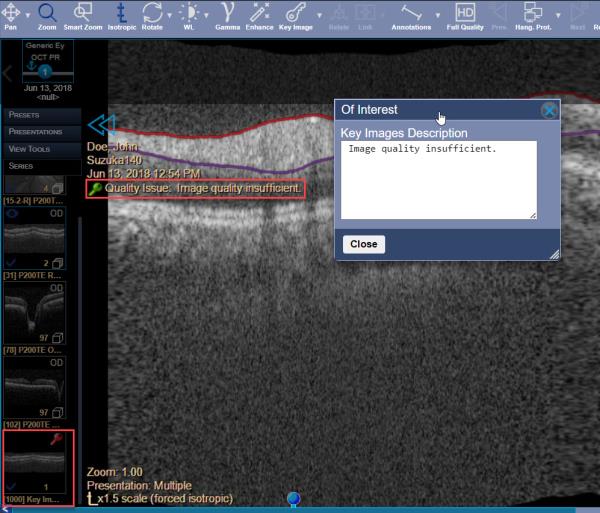
- You can keep the Key Images Description window open if you want to apply the same note to another key image. Select Close to close the window.