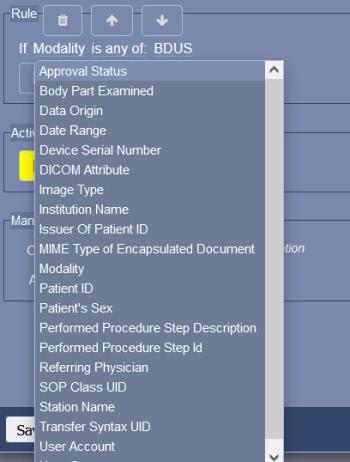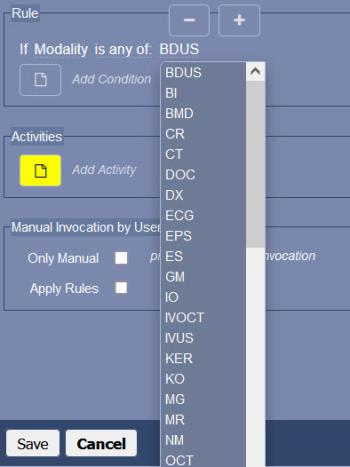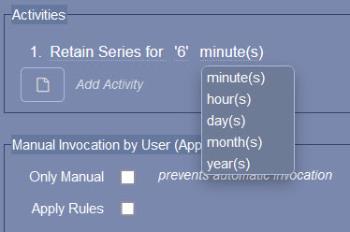Set up data lifecycle policies
- Select Settings.
- Under Devices, select Data Lifecycle.
See the next sections for details on configuring policies and endpoints.
Add a policy
The Policies area contains a list of all existing data lifecycle policies.
- In the Policies area, select Add.
- Enter the following information, then select Save. The policy is added to the Policies area.
Name
Policy name.
Comment
Policy description.
Enabled
If selected, the policy can be applied to OptosAdvance data.
Training
If selected, the policy will be run in a “training” mode. The activities will be logged but will not be applied to data.
Rule
Specify the rule for the policy by adding one or more conditions. All conditions must be satisfied in order for the policy to be applied to a study.
- Select Add Condition.
- Customizable areas are underlined and are highlighted when you hover over them.Click (or tap) a customizable area to edit it.
- To add an item to a condition, select a customizable area, then select +. To remove an item, select -.
- To delete a condition, select the first customizable area, then select
.
- To move a condition to a new position, select the first customizable area, then select
.
Activities
Specify the activities that will occur if the policy rule is satisfied. You can use a series of activities to manage data. For example, you could retain series for six months before moving them to a storage location; you could then move the series to an offline storage location after two years.
Activities are executed in the order listed in the policy.
- Select Add Activity.
- Customizable areas are underlined and are highlighted when you hover over them.Click (or tap) a customizable area to edit it.
You can use activities to:
- Retain Specify how long to retain data in the database. Typically used in conjunction with another activity, such as moving data to a storage location.
- Route Move data to a DICOM server.
- Relocate Copy data to a storage location (defined by a Storage Tier endpoint).
- Recycle Delete data.
- Email Send an email to a specified email address.
- Tiff Move Move TIFF pathology images to a storage location (defined by a TIFF Import endpoint).
- Tiff Convert Convert TIFF pathology images to DICOM format.
- Notify Study Import Receive a notification when a study is imported.
- To delete an activity, select the activity, then select
.
- To move an activity to a new position, select the first customizable area, then select
.
Add an endpoint
The Endpoints area contains a list of non-DICOM endpoints (storage tiers and data pickup folders) that can be used for data lifecycle management.
- In the Endpoints area, select Add.
- Enter the endpoint information, then select Save.
- Name Endpoint name.
- Type Endpoint type:
- Storage Tier Storage location used to store OptosAdvance data.
- TIFF Import Storage location used to retrieve Tiff pathology images to be imported to OptosAdvance.
- EventSink Remote endpoint capable of receiving OptosAdvance study import event notifications.
- Path Path to the endpoint location (for example, c://storage1).
Edit or delete a policy or endpoint
- In the Policies area, select a policy.
or
In the Endpoints area, select an endpoint. - Select Edit. Modify the details, then select Save.
or
Select Delete.