Step 3: Add the policy rule
The Rule section allows you to specify the policy rule conditions. The policy will be applied to a series only if the series satisfies all of these conditions.
Note
If the Rule section is empty, the policy will be applied to all series.
- In the Rule section, select Add Condition.

- A new condition is appended to the ruleset. The condition is constructed as a <series property> <logical operator> <value> sentence. These customizable sections are underlined and are also highlighted when you hover over them.

Note
When you select a series property, the options in the logical operator and value sections change.- To customize an underlined section, click (or tap) the section, then select an option or enter text.
- When you select the series property section, the following buttons appear:
 Delete the condition.
Delete the condition. Move the condition up or down in the ruleset.
Move the condition up or down in the ruleset.
- If it is possible to enter more than one value, the following buttons appear when you select a value section:
 Add a value to the condition.
Add a value to the condition. Remove a value from the condition.
Remove a value from the condition.
 is shown in empty text fields.
is shown in empty text fields.
- For our example, we will select Data Origin as the series property, is any of as the operator and CONQUESTSRV1 as the value.
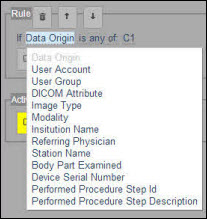
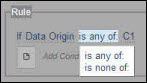
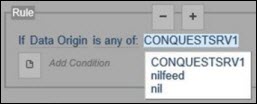
- To add a second condition, select Add Condition again. Select Modality as the series property, is any of as the operator and CT as the value.
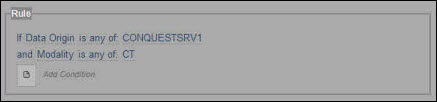
The policy rule is now complete. In the next step, we will specify the policy activities.