Step 2: Create a new policy
Create a new data lifecycle policy. This opens the policy editor.
- In the Policies section, select Add.
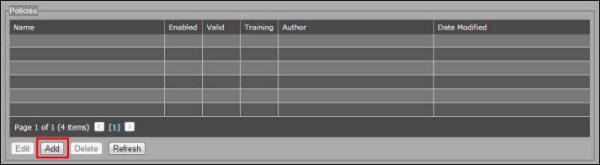
- The Add Policy window opens. All mandatory fields and sections are highlighted in yellow.
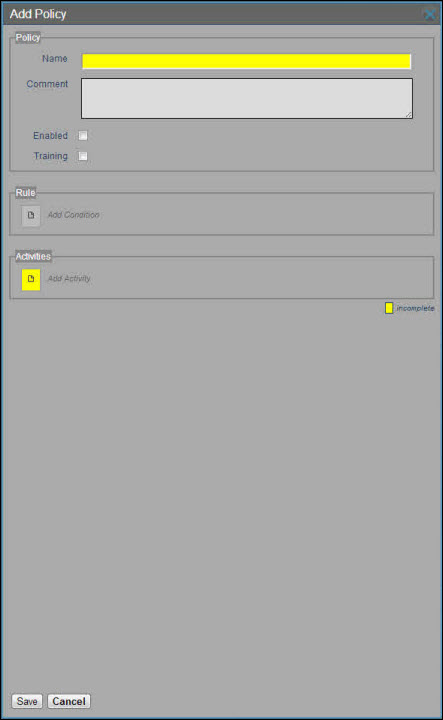
- Enter information in the Policy section:
- Enter a name and (optionally) a description for the policy.
- Select the Enabled checkbox to ensure the policy can be applied to data.
Note
Only completed policies will be applied to data. This allows you to enable and save your new policy even if it is not complete.Note
The yellow box at the bottom of the Activities section indicates if the policy definition is incomplete.- The Training checkbox can be used for “dry run” testing purposes. When this checkbox is selected, the policy will be applied without the actual execution of the activities.
Note that there are two additional sections, Rule and Activities, which will be described in the following steps.