Reading environment verification (United States)
OptosAdvance provides a reading environment verification tool to assist the user in adjusting device settings (such as brightness) on mobile platforms. It is recommended that users keep mobile screens clear of thumbprints and dirt and that they disable the auto brightness adjustment.
Follow these steps to perform a reading environment verification.
- Select Settings. Under Preferences, select Reading environment verification.
- A low contrast pattern is shown in the viewport. Note that in the following example, the contrast has been highlighted for demonstration purposes.
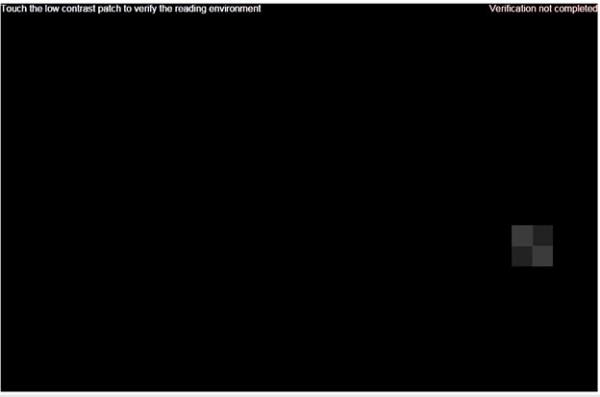
- Touch the low contrast pattern to indicate its location.
If you do not select the correct location, the lighting conditions may be too bright or the device’s screen may not be at maximum brightness. It is recommended that the auto-brightness adjustment is disabled and the presence of thumbprints in critical parts of the screen is checked frequently. A bright and clean display is the best starting point for viewing images on a mobile device. Also note that LCD displays have angular dependence characteristics. During the assessment, it is recommended that the images are viewed from the front within 10-20 degrees of the viewing angle.